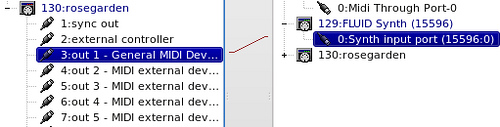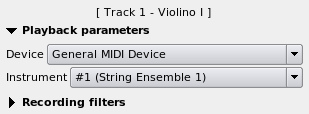I am one of those many people out there who had trouble in getting Rosegarden to “sing” in Ubuntu under Gnome Window Manager. Finally after trying a lot of permutations and combinations, I got Rosegarden to work. I made this post to share what I did so that others don't have to go through the same trouble I did!
So let's proceed.
Required software
Rosegarden requires some other applications to be installed in your system. So before you fire up Rosegarden ensure that you have the following:
- qjackctl
- qsynth
- rosegarden
If you don't have any of these you could execute this:
$ sudo apt-get install qjackctl qsynth rosegarden fluid-soundfont-gm
Ok, now we have everything we need. Let's proceed to the configuration steps:
Start the Jack server
(Somehow not using sudo gave me problems)
$ sudo qjackctl &
Jack Audio Connection Kit setup
Click on Setup
Here are the settings I used:
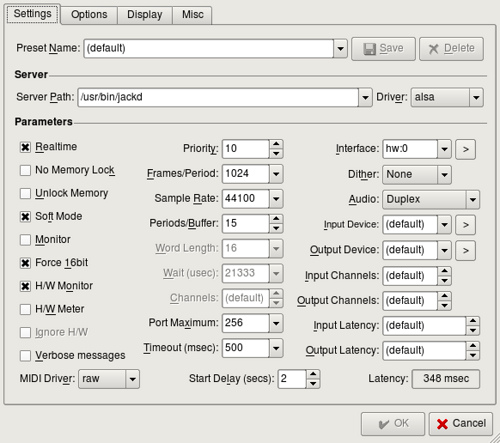
Start the Jack server
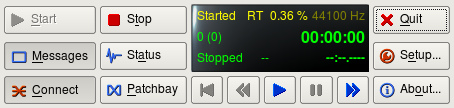
Start the synthesizer
$ sudo qsynth &
QSynth setup
MIDI Setup
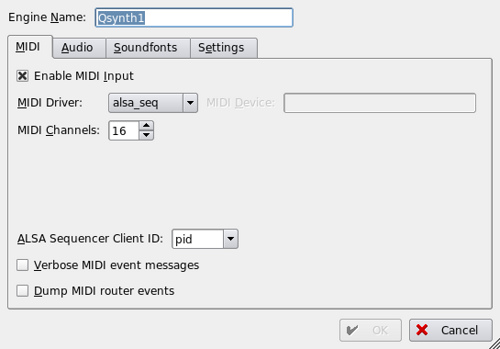
Audio Setup
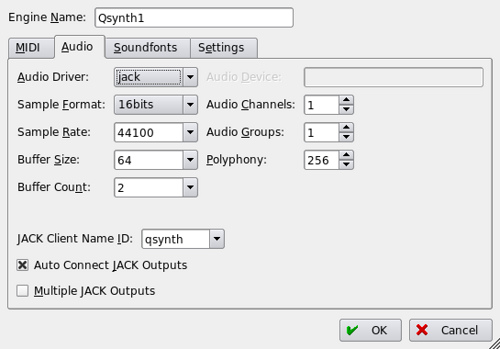
Soundfonts Setup
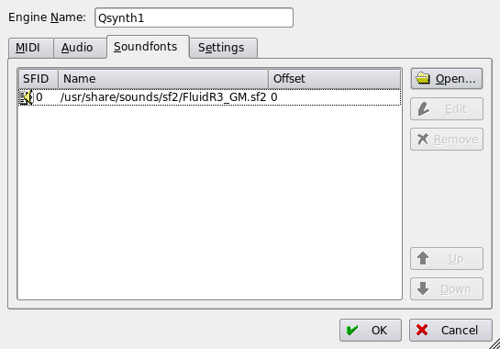
Start rosegarden
Ok, it's time to fire up Rosegarden.
$ sudo rosegarden &
Configuring Rosegarden
Go to Settings – Configure Rosegarden.
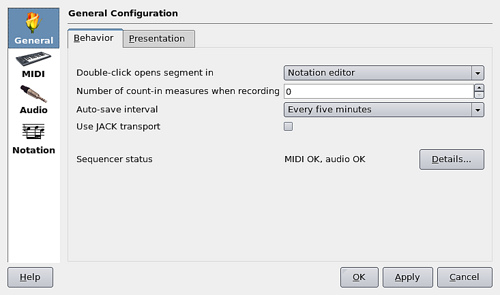
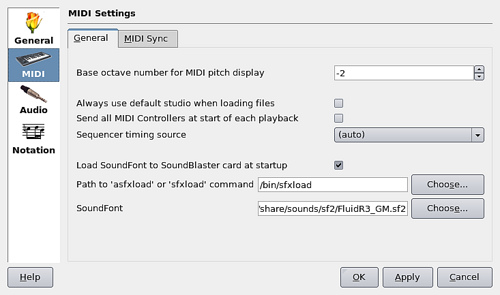
Ensure that the connections are right in Jack Audio Connection Kit (Connect):
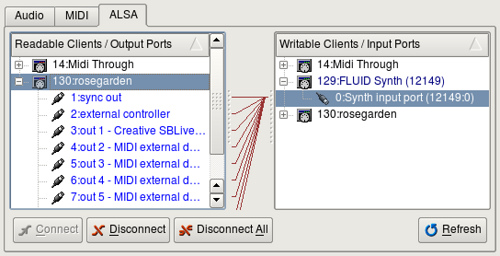

Play one of the sample files and you should hear music!
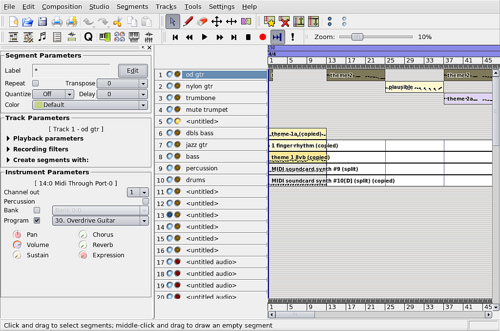
Troubleshooting
In case your Jack server is not running, you might want to execute this command and then start the Jack server:
$ sudo /sbin/alsa force-reload
Update
One of the readers of this post, Jason Friedman, sent me this information via mail:
I read the information you posted about rosegarden at http://gauthampai.livejournal.com/62383.html and it was _very_ helpful. Thank you for posting it.
I am running Linux love 2.6.31-20-generic #57-Ubuntu SMP and I had to do two additional things to hear the audio: