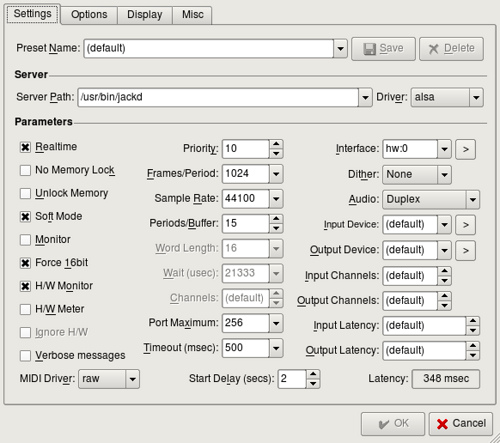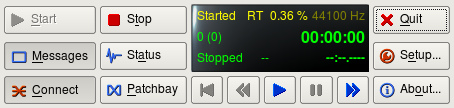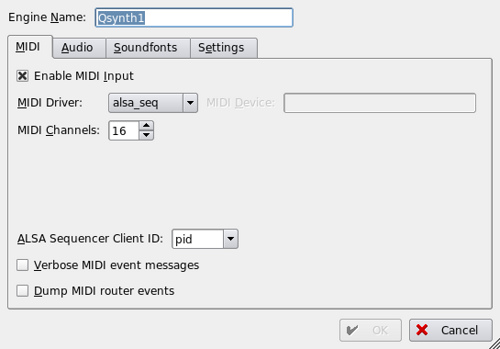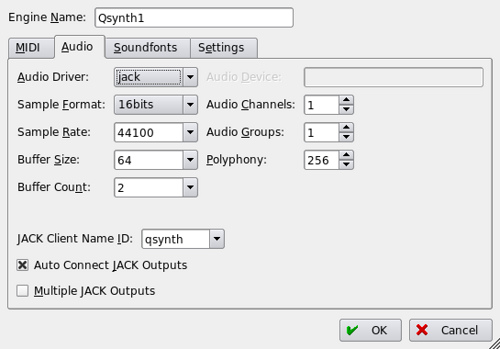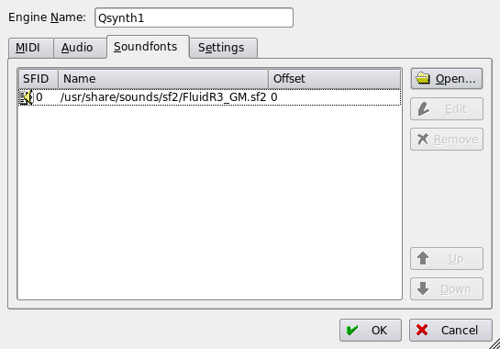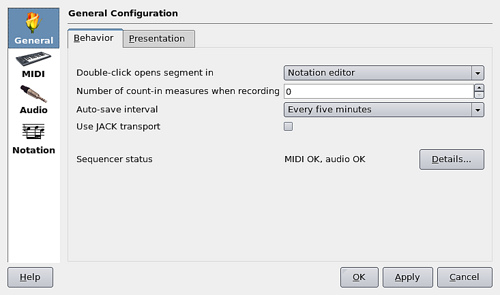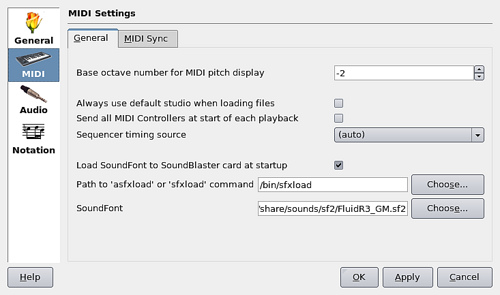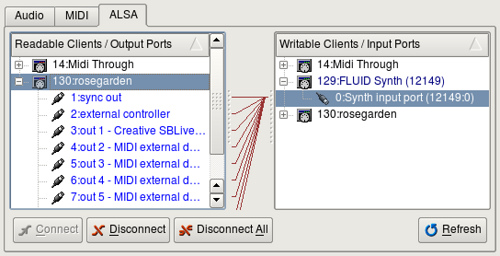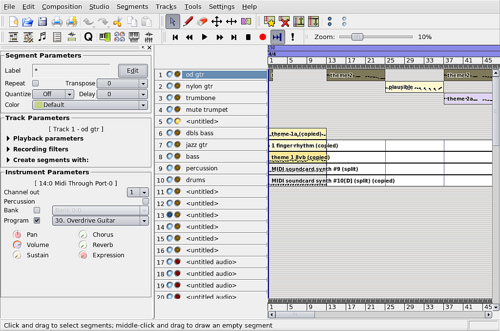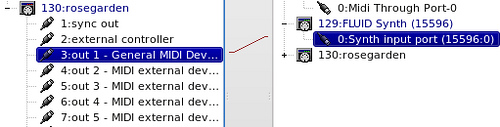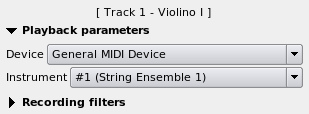You just downloaded a file from the Internet, for ex, a PDF, a word document from Google Docs, or a video from TED or a talk from Google Videos. You downloaded this file some days back and now, when you viewed it and wanted to know what the world is talking about it, you don’t remember where you downloaded it from and end up searching for the filename or something related to it in Google.
How many times has this happened to you? How nice would it be if it was possible to associate the file with the URL from where you downloaded it or the page associated with it?
I felt the need for this when I downloaded a lot of TED videos recently and wanted a way to go to the TED page describing the video.
I started searching for the quickest way to do it and I found out a quick way to create context menus in Gnome using Nautilus Actions. So all I had to do was to create 2 commands – one for associating the URL and the other to launch the URL. Did you know it is very simple to create contextual commands in Ubuntu Gnome?